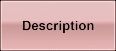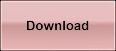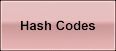Key Features:
- Random display of biblical passages using the English Standard Version (ESV).
- Scriptures are displayed on varying location of the screen using animation.
- Capable of playing popular Christian hymns (feature turned off by default).
- Screen display patterns and audio are fully user-configurable.
- Protects older monitors from screen burn-in.
- Compatible with Windows XP/Vista/7/8/8.1/10.
The Living Way Screensaver is exclusively made for Christian believers to encourage you with reminders regarding hope, faith, brotherly love, and daily Christian living. This screensaver is designed to provide you with constant reminders of comforting and memorable scripture passages from God’s word. The biblical passages randomly transition from one scripture to the next, giving you reminders, encouragements and fortifying your faith with precious promises from the Bible. In addition to quoting the passage, the chapter and verse of the scriptures are also cited.
This screen saver is a Windows 10 screensaver, which works with older versions of Windows, including Windows XP.
There are many screensavers out there covering all kinds of special interests, but if you are looking for a Bible verse screensaver, you will love this one!
NOTE: Although screensavers may no longer be required for newer flat-panel LCD monitors, they can still be pleasantly entertaining. If you are concerned about saving energy, you can always set the time duration of your screensaver so that your display is turned off after a few minutes of showing the screensaver. To control your power settings, please look for the “Power management” or “Change power settings” option under “Screen saver settings”.
Additionally, you can change the screensaver's settings to play popular Christian hymns together with the scripture passages. This feature allows you to enjoy Christian music together with images of biblical passages.
NOTE: All hymns and sounds are turned off by default. If you want to hear spiritual melodies played together with biblical images, you can change this feature by going into the screen-saver settings.
How to Turn Hymns On/Off
To control whether you hear hymns or not, you will need to either enable or disable sound for this screensaver. However, to enable or disable sound, please choose your version of Windows below and follow the step-by-step instructions.
Windows XP:
- Start by right-clicking on an empty area of the Desktop.
- Click on “Properties”.
- Next, click on “Screen Saver”
- Click on “Settings”
- Next, click on the “Sound” tab.
- Clear “Mute sounds” checkbox to turn on hymns or set it to checked to turn off hymns.
- Finally, click on the “Close” button.
Windows Vista:
- Click on the Start button.
- Next, click on Control Panel.
- Click on “Appearance and Personalization”.
- Next, double-click on “Personalization”
- Click on “Screen Saver”
- Next, click on “Settings”
- Click on the “Sound” tab.
- Clear “Mute sounds” checkbox to turn on hymns or set it to checked to turn off hymns.
- Finally, click on the “Close” button.
Windows 7:
- Click on the Windows Start button.
- Next, click on Control Panel.
- Click on “Appearance and Personalization”.
- Next, click on “Personalization”
- Click on “Screen Saver”
- Next, click on “Settings”
- Click on the “Sound” tab.
- Clear “Mute sounds” checkbox to turn on hymns or set it to checked to turn off hymns.
- Finally, click on the “Close” button.
Windows 8/8.1:
- Right-click on an empty area of the Desktop.
- Click on “Personalize”.
- Next, click on “Screensaver”
- Click on “Screensaver Settings”
- Next, click on “Settings”
- Click on the “Sound” tab.
- Clear “Mute sounds” checkbox to turn on hymns or set it to checked to turn off hymns.
- Finally, click on the “Close” button.
Windows 10:
- Right-click on an empty area of the Desktop.
- Select “Personalization” or “Personalize”.
- Click on “Lock Screen”.
- Next, click on “Screen saver settings”
- Click on “Settings...”
- Next, click on the “Sound” tab.
- Clear “Mute sounds” checkbox to turn on hymns or set it to checked to turn off hymns.
- Finally, click on the “Close” button.
Download Links
Click on one of the links (below) to download the setup program:
DESCRIPTION | DOWNLOAD | |
EXE Version | LWS-setup.exe (recommended for most people) | |
MSI Version | lws-setup.msi (Download this file to use Microsoft's MSI installer) | |
Hash Codes
Use the the SHA-256 code below to verify the authenticity of Checksum-Aide: